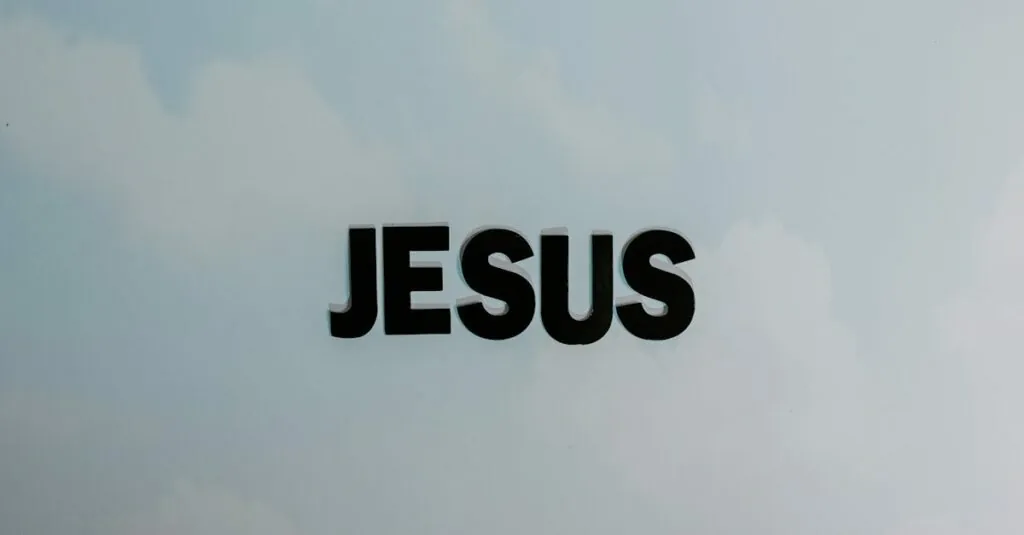Accidentally crossing out text in Google Docs can feel like a digital betrayal, especially when that brilliant idea gets lost in the strikethrough abyss. Fear not! Uncrossing that text is easier than convincing your cat to stop knocking things off the table. With just a few simple steps, you can resurrect your words and bring them back to life, ready to shine in all their glory.
Table of Contents
ToggleUnderstanding Strikethrough Text
Strikethrough text serves as a visual tool to indicate that certain words or phrases are no longer relevant. Users often encounter this formatting feature in Google Docs, unintentionally crossing out important content.
What Is Strikethrough Text?
Strikethrough text appears with a line drawn through the center of the letters. This formatting shows that the information is outdated or discarded. In Google Docs, it’s easily applied using the Format menu or keyboard shortcuts. Many prefer this style for clarity, allowing readers to see what has changed while retaining the original words.
Common Uses of Strikethrough Text
Strikethrough text finds application in various settings. Writers use it to indicate edits while maintaining transparency with readers. Project managers utilize this feature to signify completed tasks, enhancing task tracking within collaborative documents. Additionally, educators may highlight incorrect answers or outdated information on assignments while keeping them visible for reference.
How to Un Cross Out Text in Google Docs
Recovering text that has been crossed out in Google Docs is straightforward. Utilizing either the Format menu or keyboard shortcuts allows users to easily restore their original content.
Using the Format Menu
Accessing the Format menu provides a clear pathway to un cross out text. First, highlight the crossed-out text that requires restoration. Then, navigate to the top menu and select Format. Choose Text from the dropdown list. Click on Strikethrough to remove the formatting. This method ensures that the text returns to its normal state, allowing for easy edits as needed.
Using Keyboard Shortcuts
Employing keyboard shortcuts offers a quick alternative for un crossing out text. Highlight the desired text first. On Windows, press Alt + Shift + 5 to toggle the strikethrough effect. For Mac users, the shortcut is Command + Shift + X. This efficient approach streamlines the editing process, enabling users to manage their documents effectively and enhance their workflow.
Tips for Avoiding Accidental Strikethrough
Accidental strikethroughs can become a nuisance during editing. Implementing proactive strategies ensures smooth document management.
Regular Document Formatting Checks
Conducting regular formatting checks enhances clarity. Search for unusual text styles frequently. Scanning for strikethroughs ensures that no crucial information gets overlooked. Set specific intervals for these checks; for instance, review formatting once every hour while working. Making this practice routine reduces surprises before finalizing documents. Familiarity with Google Docs’ formatting options bolsters awareness, helping catch unintended strikethroughs early.
Utilizing Document Versions
Leveraging document versions is an effective safety net. Google Docs automatically saves changes, allowing users to access previous iterations. To locate earlier versions, navigate to File and select Version history. This feature enables users to restore text before the accidental strikethroughs occurred. Viewing the version history offers clarity about previous edits and decisions. Examining this history ensures users can reclaim lost ideas promptly, maintaining the integrity of their work.
Alternative Methods for Text Editing
Several alternative methods exist for editing text in Google Docs, offering users additional flexibility when managing their content.
Using Add-ons for Enhanced Formatting
Install add-ons for Google Docs to access advanced formatting features. Add-ons like “Docs Tools” can simplify managing text styles and enhance formatting options. Users can navigate to the Add-ons menu, search for relevant tools, and follow prompts for installation. Once integrated, these tools improve the editing experience, allowing seamless recovery of accidentally struck-through text. Users benefit from these enhancements, strengthening the overall document presentation.
Exploring Different Text Effects
Explore various text effects to add depth to documents beyond strikethroughs. Options like bold, italics, and underlining can effectively highlight important information. Experimenting with color changes for text can also draw attention to specific sections, making critical points stand out. Each effect can be easily accessed through the toolbar, allowing users to mix formatting styles according to their needs. By utilizing these options, one can create visually engaging documents while maintaining clarity and relevance.
Accidentally striking out text in Google Docs can be frustrating but recovering it is a straightforward process. By using the Format menu or keyboard shortcuts, users can easily restore their crossed-out words to their original state. Regular checks and utilizing version history can further safeguard against unwanted formatting changes.
Exploring additional editing tools and features can enhance document management and presentation. With these strategies in mind, users can maintain clarity and ensure their ideas are always visible and impactful. Embracing these techniques will lead to a more efficient and polished editing experience in Google Docs.